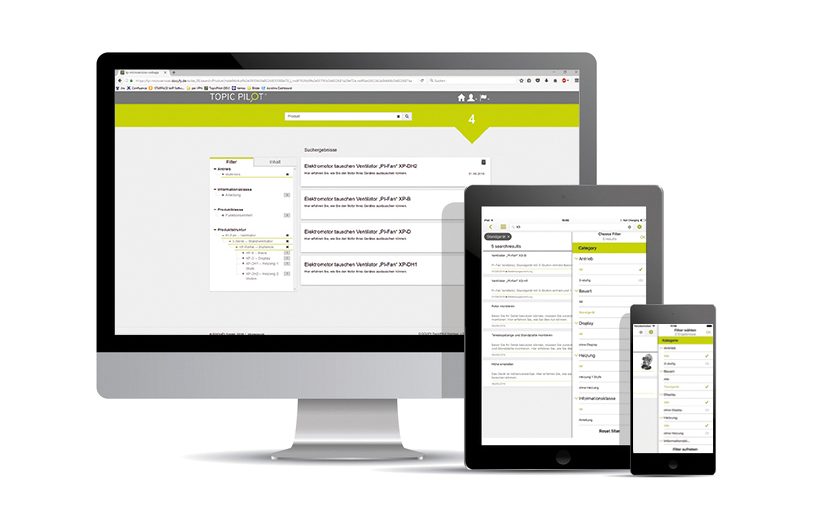Hello TopicPilot Users (and Soon-to-be Users),
Searching and finding is exactly what TopicPilot was developed to do. Now you no longer have to start at the beginning every time you want to search for something. Faceted searches have always been a quick way of limiting the number of hits in TopicPilot. The solution also supports the use of QR codes and external links to help you access specific information quickly. Still, filtering can sometimes take a lot of time and effort.
Being able to fall back on existing filters to accurately limit search results and simply continue searching on the basis of these results can be tremendously useful, especially when dealing with large systems or recurring activities. Thanks to the “My Filter” function, TopicPilot versions 2.7 and up now support precisely that.
To illustrate the capabilities, let’s take a look at two scenarios – one for service technicians, and one for customers:
- Limit search results to a certain machine: A service technician starts a search by scanning a QR code containing the machine number. He or she can save this search under “My Filter” for that particular order. For the saved search, the technician then chooses whether the currently available content should also be synchronized for offline use. That way, he or she can limit all subsequent searches to the information linked to the machine number and find manuals, guidance, and machine-related information in a targeted manner. The saved search can be activated as a filter at any time or accessed through the TopicPilot library.
- Limit search results to a certain function: A customer uses the product selection feature to choose a device, such as a certain three-speed pedestal fan from the product portfolio, and saves it as “My Filter.” The filter is immediately active. All further searches, both full-text and faceted searches, are automatically limited to this device from the series (results that only pertain to five-speed table fans are not shown). This also makes it possible to perform further, more detailed searches. All the customer needs to do is add new terms to refine the search criteria.
Users will have to get used to one slight adjustment: Since the introduction of the filter function, the icons for saving searches and topics have changed and are now a pin. Users pin content they deem important.
Create a filter:
The customer can create and name a personal search filter – e.g., “3-speed pedestal device.” Here too, he or she also has the option to synchronize the personal search filter for offline use.

In the app: save “My Filter”
Continue searching within “My Filter”:
Thanks to the personal search filter, the filters “3-speed” and “pedestal device” are already active, as indicated by the green filter symbols. In the open search field, the customer searches for “set.” The search now only delivers hits for the three-speed pedestal fan.

In the app: continue searching within “My Filter”
Select “My Filter” for further searches
In addition to the open search field, the user can select his or her personal search filter – e.g., the “3-speed pedestal device.” TopicPilot then only searches within the personal search filter.

the browser: Select “My Filter” for more in-depth searches
By the way:
- It is easy to create, deactivate, and switch filters based on existing searches. This makes it easy to access the usual maintenance-related filters following a sudden accident and the resulting need for information.
- It is possible to synchronize filters and libraries offline. What is new is that users can now decide what content ought to be synchronized, making it easy to differentiate between interesting (“good-to-know”) and necessary (“need-to-know”) information.
- Filters can be dynamically created and activated for users, allowing other applications to restrict the document search to a specific machine or an excerpt from a product portfolio. That way, a link from the customer portal would only open the document for the machine in question.